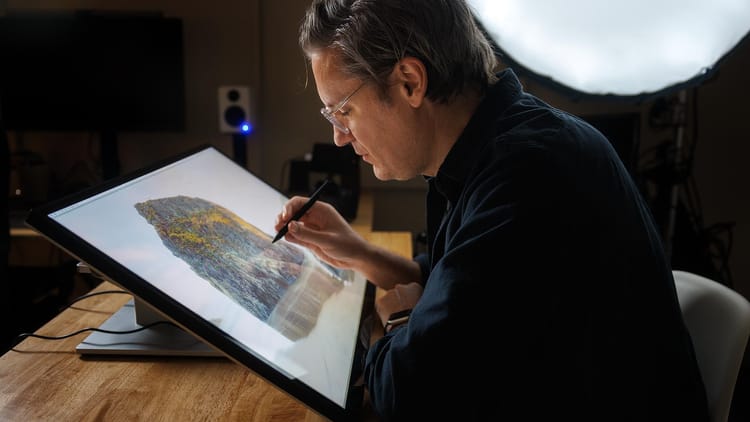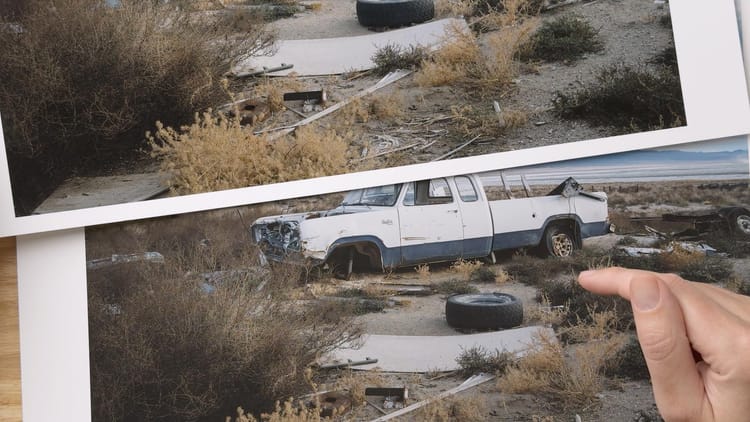TourBox Neo review: better, more intuitive photo editing
Update (Nov 24 2021) — TourBox is now offering an “Elite” controller. This is an updated version of the NEO controller in this review with wireless / bluetooth functionality, haptic feedback, and other improvements.
The TourBox NEO is a creative input device designed for smoother, more intuitive creative control of Adobe Lightroom, Photoshop, Premiere, and other creative desktop applications. It’s basically a multi-button mouse on steroids with multiple programmable buttons, knobs, wheels and dials. Everything comes pre-programmed out of the box for the aforementioned apps, but each button and wheel may be customized using the TourBox Console desktop software.

Setup and user experience
The TourBox NEO is simple to setup and use. Plug the device into your Mac or Windows machine using the provided USB-C cable (which is plenty long enough, thankfully), then download and install TourBox Console.
Four configuration presets are included by default — Photoshop, Lightroom, Premiere Edit and Premiere Color. Each preset is fully editable. You may also add other apps installed locally on your computer and bind their keyboard shortcuts to buttons, as you would with a multi-button mouse. But before you do, check the TourBox Preset downloads page to see if someone else has already created one.
Buttons may be assigned single click actions, double click actions, combo click actions (two buttons pressed), and both the center knob and scroll wheel also have click states. All told, there are over fifty different combinations of inputs you may configure however you please.
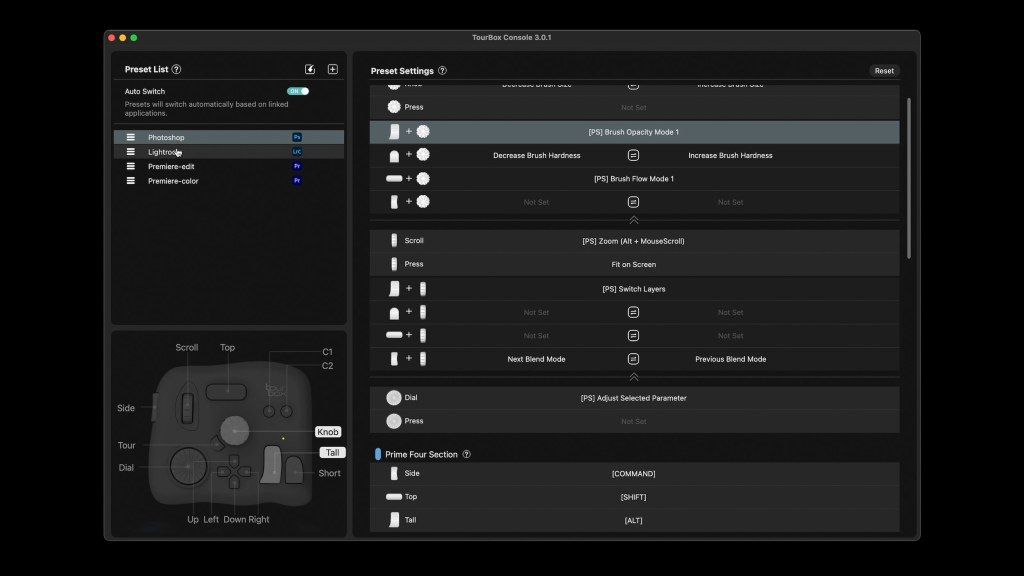
TourBox Console automatically switches the TourBox NEO to the appropriate configuration when switching apps. For example, if you switch from Photoshop to Lightroom, TourBox Console notices and handles the switch on the backend. This automated configuration switching may also be turned off.
In use, the TourBox NEO is surprisingly weighty and stays rooted on the desktop. Its outer shell is a black, soft, rubber texture that feels warm and comfortable (not cold and plasticky), and every input on the NEO is appropriately spaced and well designed. Clicks and scrolls feel nice (not mushy or soft), and I never experienced lag or an unresponsive user interface when using Adobe Lightroom and Photoshop on my M1 Mac Mini.
But one of my favorite things about the TourBox NEO is the minimal amount of desk space it requires. Mine is positioned to the left of my keyboard. Anytime a task in Photoshop or Lightroom is faster or more intuitive on the TourBox, I use it along with my mouse. The rest of the time (eg, when typing blog posts like this) the TourBox stays out of the way.

This is great, for the TourBox augments and enhances (not replaces) the devices I’m comfortable using, and doesn’t require me to move my keyboard or change my desk setup in any way. It’s there when it want it, and stays out of the way when I don’t.
Using TourBox NEO in Adobe Lightroom Classic
The default Adobe Lightroom Classic preset in the TourBox Console control panel provides access to all major sliders in Lightroom’s Develop panel. I reconfigured some buttons for more editable settings that are part of my creative workflow (eg, Clarity and Dehaze).
Press a button on the TourBox, and Lightroom selects whichever slider is assigned to it. You then twist the TourBox’s center knob to adjust slider value.
To me this feels fundamentally different than using Lightroom’s interface, for with the TourBox I can keep my eyes on my image at all times. I’m not diverting my attention to the Develop panel, scrolling to find a particular slider, clicking it with the mouse, then returning my attention to the image.
It’s a style of editing that feels fluid and more enjoyable, for I’m no longer concerned with Lightroom’s interface, and can make nearly all of my baseline RAW edits on the TourBox NEO without looking away.
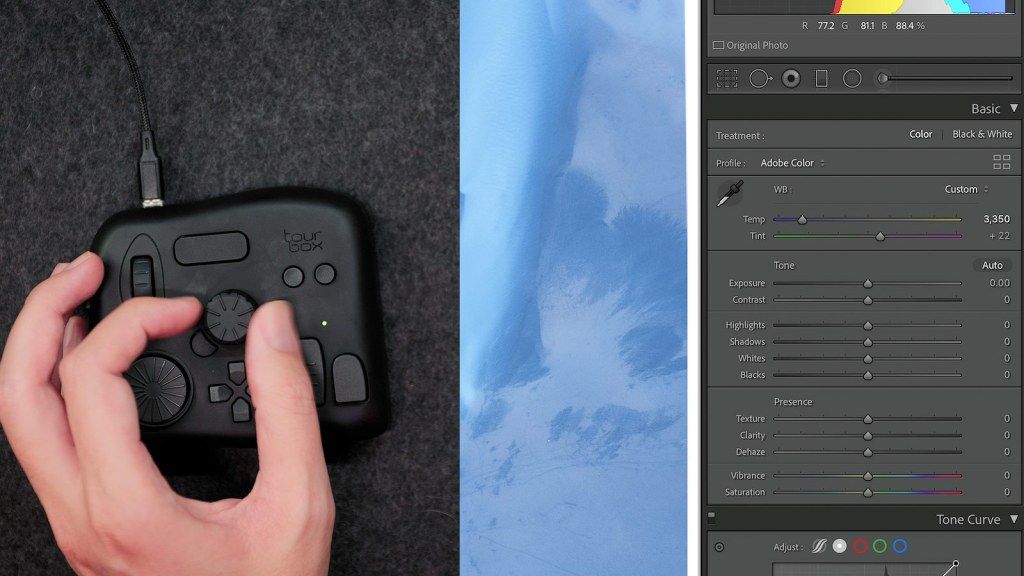
But what about complex panels like Hue, Saturation and Luminosity (HSL)? Press a button on the NEO, and TourBox Console displays a clever overlay including every HSL slider. You then tab between Hue, Saturation and Luminosity, scroll (using the NEO scroll wheel) to the color you intend to edit, then use the NEO center knob to adjust value.
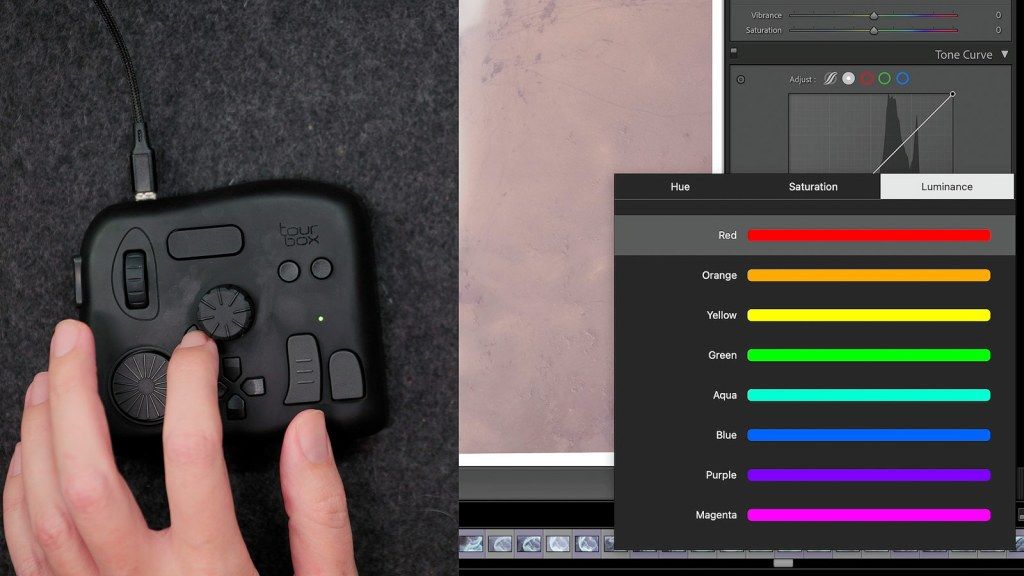
The TourBox Neo also can’t access every Develop setting, and there are some that have to be used with a mouse or tablet (eg, Tone Curve). But the majority of settings I most frequently use are there, and I can speed through a baseline edit of a RAW image much faster with the TourBox NEO.
I enjoy using the TourBox NEO in Lightroom Classic, but for me it really shines in Adobe Photoshop.
Using TourBox NEO in Adobe Photoshop
Photoshop is where I typically do all image cleanup, dodging and burning, and sharpening. I could do all of this in Lightroom, but I prefer Photoshop’s more robust toolset.
Adjusting brush size using a knob on the TourBox NEO is way faster and more intuitive than a keyboard and mouse. It feels awesome. I also use the scroll-wheel at top left to “Photoshop Zoom” in-and-out of whichever area the mouse pointer is currently in.
But my favorite tool is the clone stamp tool. With the TourBox I can quickly move around an image, sample areas, and brush-in cloned pixels faster than using keyboard shortcuts. I’ve also assigned Undo to quickly roll-back changes when need be.
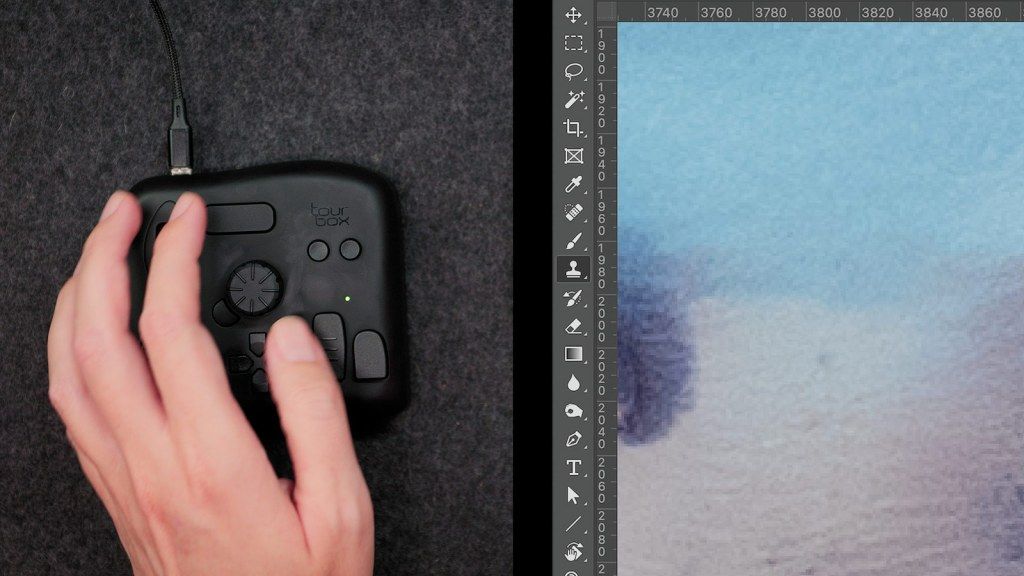
There are plenty more assignable Photoshop functions I could explore and assign to the TourBox NEO, but for now I’m very happy with my setup.
Final thoughts on the TourBox NEO
Overall, the TourBox NEO is an intuitive device that makes your creative workflow better. I love its small footprint, and that it doesn’t get in the way when doing other things. The TourBox Console is well designed, easy to use, and offers a plethora of configuration options for those who like to dive deep.
What could be better
One option I’d love to see TourBox add is a time-out preference for the custom HSL panel. The menu quickly disappears when not in use. So fast in fact I barely have time to make an adjustment. Adding a preference for time-out (in seconds) would be helpful.
Second thing I’d like to see is a default preset for Capture One. I’m not sure if this is a Capture One API problem or a TourBox problem (perhaps both), but the TourBox NEO would be a fantastic tool for this RAW image editor (and viable alternative to Adobe Lightroom).
Check current price (plus coupon code)
Save $10 with coupon code “Todd” when purchased through the official TourBox website.
Video review
Check out the video version of this review from my YouTube channel below.